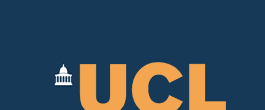ActiveBPEL Server Runtime Plugin with HTTPs server installation
By default, OMII Server is installed with security enabled. More specifically, all access to server must be via HTTPs connections. Since OMII Server is only installable on (mainly) Linux platforms, the following documentation assumes such an environment.First of all, in order to make this work. We must import the OMII server certificate into a keystore so that when the JVM in which the BPEL Designer is started can decide whether the server software in the HTTPs connection should be trusted or not. We do this by importing the certificate to default Java trust store.
keytool –import –alias omii_server –file ${OMII_HOME}/omii.crt –keystore $JAVA_HOME/jre/lib/security/cacerts
Other similar operations can be found in the security section of this document.
Start BPEL Designer, and when creating a new server runtime using the wizard as follows, make sure the server's host name is modified to a qualified name, i.e. rather than, for example, localhost. The string is compared with that declared in the server certificate, which must match to each other in order for the server plugin to accept the communication.
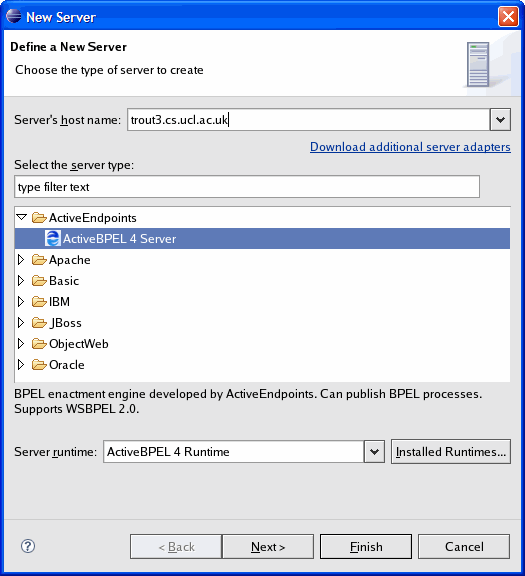
If the ActiveBPEL runtime (as shown at the bottom of the screenshot above) does not exist already, follow the wizard to install one by pointing at the Tomcat installation installed with OMII Server like we have introduced in the user guide.
Then, select the https protocol and specify the listening port. The defaults are 8080 and http.
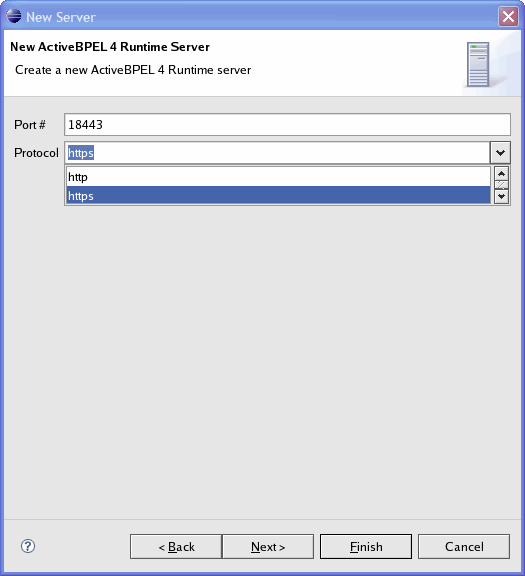
The rest of use of a HTTPs-enabled server runtime will be the same way as how normally it works.