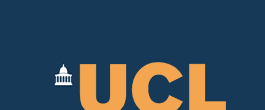Installation Guides
Pre-requisites
OMII-BPEL distribution has been tested with a few pre-requisites, please make sure you have the required setup before starting to install the distribution, especially the OMII stack.Download the distribution
Please use the project site's download page to download the latest OMII-BPEL release, where we keep the latest updates to OMII-BPEL project and the release.
Build
Prior to install a fresh build from the source is required.
Unpack the release package and change directory to the unpacked root directory. Run the following command:
$>ant build-all
Other available tasks are: build-server, build-client, build-doc, test and clean. Read the menu by running $>ant.
Install ActiveBPEL
$cd dist/server/
If you have a previous version BPEL
server installed, uninstall it first. Replace property OMII_HOME with
full path to where OMII stack is installed.
$>ant
uninstall –Domii.server.home=${OMII_HOME} –Dtomcat.home=${OMII_HOME}/apache-tomcat-5.5.23
-Domii.tomcat.protocol=https -Dtomcat.host=localhost -Dtomcat.port=18443 -Domii.container.version=5.5.23
$>ant install –Domii.server.home=${OMII_HOME} –Dtomcat.home=${OMII_HOME}/apache-tomcat-5.5.23 -Domii.tomcat.protocol=https -Dtomcat.host=localhost -Dtomcat.port=18443 -Domii.container.version=5.5.23
With database support
ActiveBPEL can persist BPEL processes into database, so that you don't get to lose them in case of restarting the engine, as in contrast to its default in-memory configuration. By default, the installer will integrate OMII's default Postgresql (v8.0.3) with ActiveBPEL if you select to integrate database at all when you are asked during the installation. (NOTE: ActiveBPEL supports various databases, including MySQL, Oracle, SQLServer and DB2, while Postgresql is not maintained and supported by ActiveBPEL officially. Please refer to the official guidance if you want to make the switch to your favorite database product.). The following command is to be run under the assumption that you have a OMII-configured Postgresql database instance running.
$>ant install.database \
-Domii.server.home=${OMII_HOME} \
-Dtomcat.home=${OMII_HOME}/apache-tomcat-5.5.23 \
-Domii.tomcat.protocol=http \
-Dtomcat.host=localhost \
-Dtomcat.port=18080 \
-Domii.database.hostname=localhost \
-Domii.database.port=5432 \
-Domii.mp.database.connectionmanager=org.postgresql.Driver \
-Domii.mp.database.url=jdbc:postgresql://localhost:5432/mp \
-Domii.mp.database.username=mp_user \
-Domii.mp.database.password=mp
When being asked whether or not to integrate database during the installation, type “y” to confirm the installation; "n", if otherwise.
To uninstall an installation with database already integrated, use the following command.
$>ant uninstall.database \
-Domii.server.home=${OMII_HOME} \
-Dtomcat.home=${OMII_HOME}/apache-tomcat-5.5.23 \
-Domii.tomcat.protocol=http \
-Dtomcat.host=localhost \
-Dtomcat.port=18080 \
-Domii.mp.database.hostname=localhost \
-Domii.mp.database.port=5432 \
-Domii.mp.database.connectionmanager=org.postgresql.Driver \
-Domii.mp.database.url=jdbc:postgresql://localhost:5432/mp \
-Domii.mp.database.username=mp_user \
-Domii.mp.database.password=mp
Install
BPEL Designer
User is required to download the latest Eclipse 3.3.x (Europa) version and have it installed on the client machine.
Similar to install the server, the following command will install ActiveBPEL rungime plugin and modified Web Service Explorer together to the BPEL Designer. You will be asked to enter the path to the it later during the installation.
$>cd dist/client/
If you have a previous version of BPEL Designer installed, remove it first using this command.
$>ant
uninstall -Domii.client.home=${OMII_CLIENT_HOME}
$>ant install -Domii.client.home=${OMII_CLIENT_HOME}
Installation of ActiveBPEL server
BPEL Designer will be needing ActiveBPEL server runtime configuration set up to generate deployable BPR achive (more details in user guide). This will require Tomcat and ActiveBPEL to be installed in your client machine as the development environment, which is different from the server installation you may have installed in the same machine (i.e. a Linux system; OMII Server can not be installed in Windows systems), where there might already have Tomcat and ActiveBPEL installed. Regardlessly, a seperate installation of Tomcat and ActiveBPEL must be on your client machine.First, download and unzip Tomcat 5.5.23 to where you want to install it.
Setup a system environment variable for $CATALINA_HOME.
Then download ActiveBPEL from its official website. Unpack the download and run the install script to install the engine. Batch and shell scripts are available for both Windows and Linux platforms. The installation will need the system variable $CATALINA_HOME to be set already.
Installation without OMII
Although this not recommended, BPEL Designer and ActiveBPEL can still be installed with their owns. Installation guides can be found on their official web sites accordingly. The installation procedure are both straight forward. BPEL Designer provides online installation via Eclipse Software Update. ActiveBPEL provides installation script.